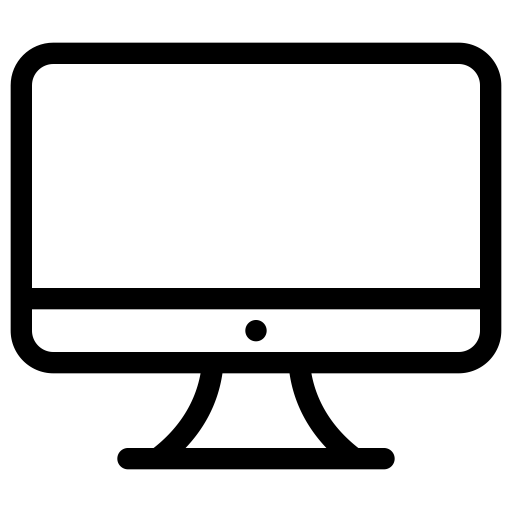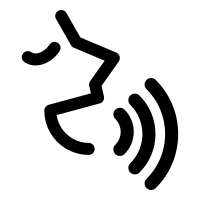Due to gathering restrictions and closed facilities, we are hosting our Spring Recitals on Zoom
How to Prepare for a
Virtual Recital
Let's set up the view first1. Open Zoom and click on "New Meeting" and then "Start A Meeting" to see what the camera perimeter is.
2. The goal is to show the audience an angle of the student's profile that shows the face and hands. 3. Do not place device directly on the piano as the vibrations of the instrument will overwhelm the microphone. You can use use a stand or chair, or maybe even a stack of books 2-4 feet away. Try different angels and see what's best. 4. Lighting is extremely important to the quality of the video. It's best to bring a lamp if the area is dimly lit. Have the light shine on the student/piano rather than from behind. You don't want light to shine directly into the camera. 5. If possible, try to set up close to your router. 6. Do not stream other videos on the wifi while the student is performing, otherwise it will disrupt the quality. |
Desktop & Laptop1. First, make sure Zoom is updated. The latest update is needed for Zoom to operate properly. 2. Click on your profile picture in the upper right corner and go to Settings. 4. Go to Audio settings 5. Uncheck “Automatically adjust microphone volume” 6. Change "Suppress background noise" to Low 7. Check the 'Show in-meeting option to "Enable Original Sound" from microphone 9. Check "High-Fidelity Music Mode" 10. Uncheck "echo cancellation" 11. Once in the Zoom Meeting, you will need to click "Turn On Original Sound" in upper right hand corner where it will change to “turn off original sound”. Phone & iPad 1. First, make sure Zoom is updated on device. The latest update is needed for Zoom to operate properly. 2. Open the Zoom app and click on Settings (Gear Icon) 5. Click on Meetings 6. Scroll down to "Use Original Sound" and make sure it is on (green). 7. Now you can go back and Join Meeting. 8. Turn on “Enable Original Sound” Vocalists1. You will need to adjust your audio settings (refer to "Desktop & Laptop") This category is preferred over phone/ipad. 2. Please use another device to play the track. DO NOT use a youtube video as a track as streaming both the youtube video and the zoom call will decrease the quality of the call. 3. Sometimes it's best to sing into a headphone with mic attached (headphones will be attached to the device hosting the zoom call), but test this out first to make sure the headphone microphone is in good condition. |
Ready, Set, (lights), Go!
QuickLinksLessons in Falls Church |
LEssons in ArlingtonPiano Lessons in Arlington
Guitar Lessons in Arlington Voice Lessons in Arlington Drum Lessons in Arlington LESSONS IN MCLEAN |
|
Registered 501c3 organization EIN 38-4077902 © COPYRIGHT 2023. ALL RIGHTS RESERVED.